Have you ever wondered how to design a QlikView document that requires end-users(sorry Donald Farmer ;=)) to select a value from the list box before showing a chart object with details? You are not alone!
In this article, I want to share a simple tip to show or hide an object such as text box.
Let’s assume that you want to show a pivot chart with sales details for a company or list of companies only after user selects values from a list box containing company name.
Step 1: Create a text box and add a conditional expression in the layout tab of the text box.
We will use this text box to request user to make a selection. So, in the general tab, add text “Select a Company Name” in the text. Now, add a show conditional expression, GetSelectedCount(CompanyName) = 0, in the layout tab.
This conditional expression will show the text object as long as user has not made a selection from the list box.
Step 2: Create another text box with grey background and low transparency setting(around 30-40%) in the general tab. Also, set the layer to top and add the same conditional expression to show this text box.
This text box will cover the pivot table until user selects a value from the list box as the sheet object with the top layer(text box) can never be obscured by the sheet object(pivot table) in the normal layer. The lower transparency setting allows user to see the pivot chart but user will not be able to interact with it until a selection is made from the list box.
Now, user has to make selection from the company name list box in order to see sales details for that company.
Once user makes selection, pivot chart renders detail sales information. At this time, both text box objects are hidden as GetSelectedCount(CompanyName) = 0 turns false.
That’s all it takes to show or hide a sheet object using the obscured yet powerful conditional show feature in the object layout tab.
Elsewhere:
QlikView buttons — When, How, Why via Quickintelligence
Conditional Enablement of Expression and Dimensions via QlikShare
Conditional Show of Details Recipe via QlikView Cookbook

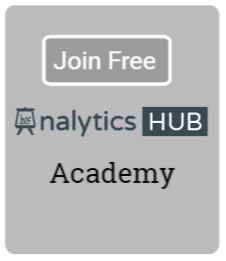

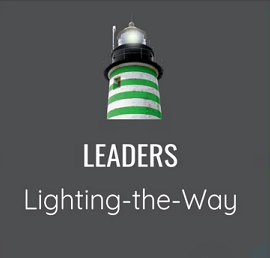
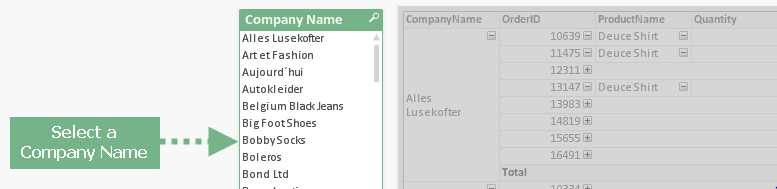
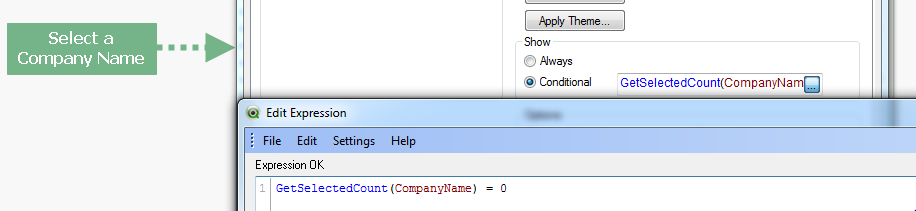
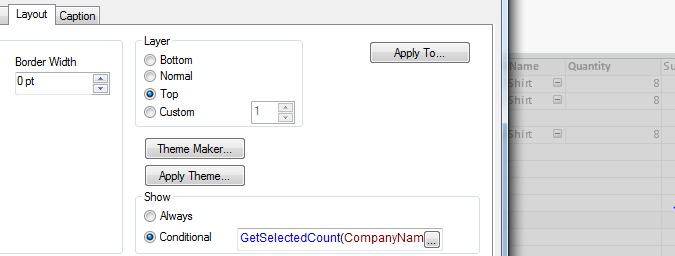

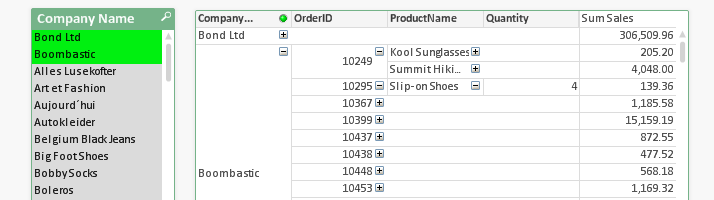

Jereme 5:27 am on September 8, 2014 Permalink
Would be great if there would be a conditional field in the list box itself, so like a chart, it does not show any list box field values unless a condition is fulfilled
QlikView Tutorial: Show or Hide Sheets using AD groups « Learn Qlikview 3:43 am on April 25, 2015 Permalink
[…] you been asked to hide a sheet or sheet object to implement Qlikiew security using AD groups? You’re not […]
samdani 12:20 pm on December 31, 2015 Permalink
could u plz send me the complete code for how to hide a chart by selecting the list box value